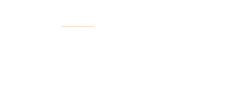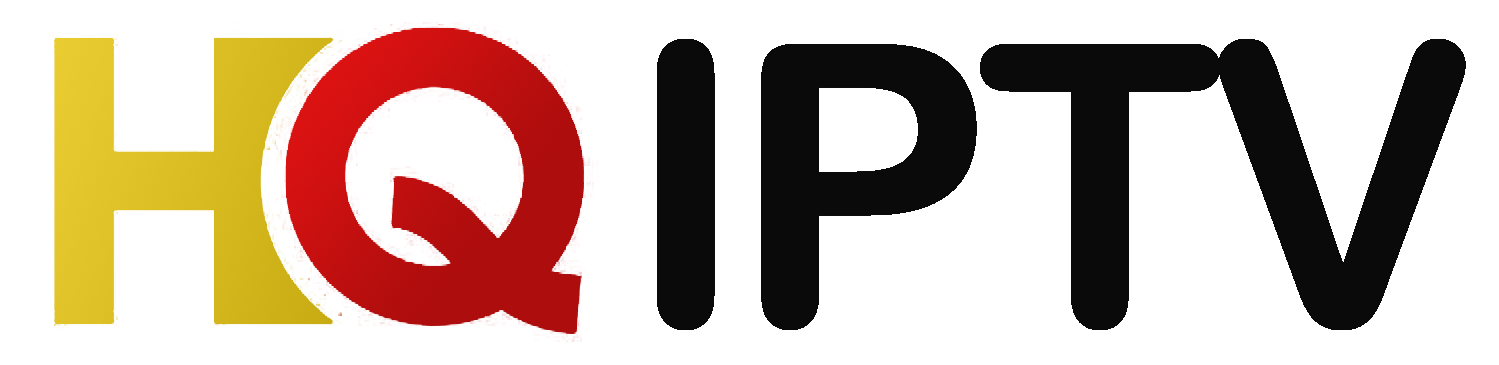TiviMate is one of the most powerful and user-friendly IPTV player apps available in 2025. With its sleek interface, customizable layout, and full EPG support, it’s the go-to choice for thousands of IPTV users—especially those using Android TV, Firestick, or Nvidia Shield.
In this complete guide, you’ll learn how to set up IPTV on TiviMate, step-by-step, with tips, screenshots, Buy IPTV Subscription, IPTV for TiviMate, Best IPTV Player, and more.

✅ What is TiviMate?
TiviMate is a modern IPTV player designed for Android-based devices. It supports M3U playlists, Xtream Codes API, catch-up, multi-screen, and offers one of the best TV-like layouts among IPTV apps.
👉 Important: TiviMate is just a player. You still need to buy an IPTV subscription from a provider like HQ IPTV to use with TiviMate.
🔧 Devices That Support TiviMate
TiviMate is compatible with:
-
🔸 Amazon Fire TV Stick (4K, 4K Max)
-
🔸 Android TV Boxes (like Nvidia Shield)
-
🔸 Smart TVs running Android OS
-
🔸 Google Chromecast with Google TV
Note: TiviMate is not available for iOS (iPhone or iPad).
You can also check our Guide on How to Set Up IPTV on Your Smart TV
🧰 What You Need Before Setup
-
✅ A working IPTV subscription (get one from HQ IPTV)
-
✅ The TiviMate app installed on your device
-
✅ M3U Playlist URL or Xtream Codes login details
-
✅ Optional: A premium TiviMate account for advanced features
🧱 Step-by-Step: How to Set Up IPTV on TiviMate
📥 Step 1: Install TiviMate App
🔸 On Firestick:
-
Go to
Find→Search -
Type Downloader and install the Downloader app
-
In Downloader, enter the URL:
https://bit.ly/tivimate2025(or use the latest APK link) -
Download and install TiviMate
-
Open the app
🖼️ Image Suggestion: Screenshot of Downloader app and TiviMate APK download
📄 Step 2: Open TiviMate and Add Playlist
When you first launch TiviMate:
-
Select “Add Playlist”
-
Choose either:
-
M3U Playlist (URL provided by IPTV provider)
-
Xtream Codes Login (Server URL, Username & Password)
-
🔹 Using M3U Playlist:
-
Enter the M3U URL (example:
http://example.com/get.php?username=xxx&password=xxx&type=m3u) -
Click Next
🔹 Using Xtream Codes API:
-
Enter Server URL (e.g.,
http://yourprovider.com:8080) -
Enter Username & Password
-
Click Next
TiviMate will now fetch all your channels, movies, and EPG data.
🖼️ Image Suggestion: Screenshot of TiviMate “Add Playlist” screen
🔄 Step 3: Name Your Playlist
-
After loading the content, TiviMate will ask you to name your playlist
-
Enter something like: HQ IPTV – USA or Premium IPTV 2025
-
Click Next
🖼️ Image Suggestion: Naming the playlist screen
📊 Step 4: Load EPG (TV Guide)
TiviMate will now attempt to load the EPG (Electronic Program Guide) automatically.
-
If your provider offers an EPG URL, you can add it manually via:
-
Settings > TV Guide > Source > Enter EPG URL
-
-
Wait for the guide to sync. It usually takes a few seconds.
🎉 Step 5: Enjoy IPTV on TiviMate
Once the setup is complete, you’ll see a TV-like interface with:
-
Live channels
-
Program guide (EPG)
-
Categories (Sports, Movies, News, etc.)
-
On-demand content (if supported)
🖼️ Image Suggestion: Full-screen EPG view with channel list
🔓 Unlock Premium Features (Optional but Recommended)
While TiviMate is free to use, the free version has limitations, such as:
-
Only 1 playlist
-
No backup/restore
-
Limited EPG functionality
To unlock all features:
-
Download the TiviMate Companion app (from Google Play on Android phone)
-
Sign in with your Google account
-
Purchase the premium license ($10/year for up to 5 devices)
-
Go back to your TiviMate app and log in under Settings > Account
🖼️ Image Suggestion: Screenshot of TiviMate Companion app
🧠 Pro Tips for Using TiviMate
-
⭐ Favorite Channels: Long-press on any channel to add it to favorites
-
🗂️ Custom Groups: Organize channels into custom categories
-
📶 Buffering Issues? Use Ethernet or a VPN
-
🔄 Refresh Playlist: Settings > Playlist > Refresh
-
📅 Catch-Up Support: If your IPTV provider supports it
🔐 Use a VPN for Safe IPTV Streaming
Using IPTV in the USA? A VPN (Virtual Private Network) can:
-
🛡️ Protect your privacy
-
🚫 Bypass ISP throttling
-
🌎 Unlock geo-restricted content
Top VPNs for TiviMate IPTV:
-
ExpressVPN
-
NordVPN
-
Surfshark
🛍️ Where to Buy IPTV Subscription for TiviMate?
To get the most out of TiviMate, you need a high-quality IPTV subscription that supports:
-
✅ M3U / Xtream Codes API
-
✅ 20,000+ Channels & 60,000+ VOD
-
✅ Full EPG & Catch-Up
-
✅ 24/7 Support
-
✅ No buffering, no downtime
👉 Buy IPTV Subscription from HQ IPTV – a trusted provider offering ultra-fast servers, HD/4K streams, and instant activation.
🧾 Final Thoughts
Setting up IPTV on TiviMate is fast, simple, and transforms your Firestick or Android device into a full-fledged cable replacement. With a clean layout, EPG guide, and advanced features, TiviMate is the best IPTV player for 2025.
Pair it with a trusted provider like HQ IPTV, and you’ll enjoy a powerful, hassle-free streaming experience with zero buffering and maximum content.
🔑 Related Keywords for SEO
-
How to use IPTV on TiviMate
-
IPTV setup guide 2025
-
TiviMate with Xtream Codes
-
Buy IPTV Subscription USA
-
Best IPTV player for Firestick
-
TiviMate IPTV setup
-
HQ IPTV for Android TV
-
No buffering IPTV 2025