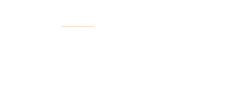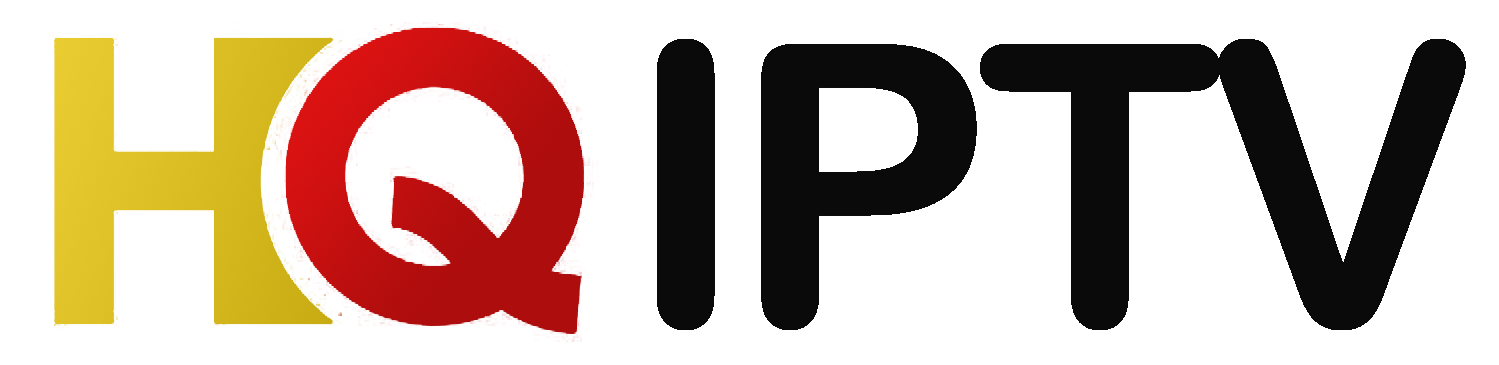In today’s digital age, Internet Protocol Television (IPTV) has revolutionized the way we consume television content. By leveraging the internet, IPTV delivers live TV channels, movies, and on-demand content directly to your Smart TV, eliminating the need for traditional cable or satellite services.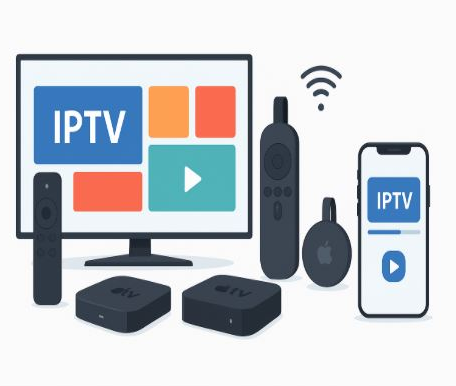
🔍 What is IPTV?
IPTV stands for Internet Protocol Television, a system where television services are delivered using the internet protocol suite over a packet-switched network such as the internet. This contrasts with traditional terrestrial, satellite, and cable television formats. With IPTV, users can stream media continuously, allowing for a more personalized and interactive viewing experience.
🛠️ Requirements for Setting Up IPTV on Smart TV
Before diving into the set up IPTV on Smart TV process, ensure you have the following:
- Smart TV: A television with internet connectivity and the ability to install apps.
- Stable Internet Connection: A high-speed internet connection (preferably 10 Mbps or higher) to ensure smooth streaming.
- IPTV Subscription: An active subscription from a reputable IPTV service provider.
- IPTV Application: An app compatible with your Smart TV to access IPTV services.
You can check our Guide on other devices:
How to Install IPTV on Apple TV
📥 Step-by-Step Guide to Setting Up IPTV on Your Smart TV
1. Choose a Reliable IPTV Service Provider
Select an IPTV provider that offers a wide range of channels, reliable streaming, and good customer support. Ensure they provide the necessary credentials, such as M3U URL or Xtream Codes API, required for setup.
2. Install an IPTV Application on Your Smart TV
Depending on your Smart TV’s operating system, follow the appropriate steps:
For Samsung Smart TVs:
- Navigate to the Smart Hub.
- Search for IPTV Smarters Pro or Smart IPTV.
- Select the app and click Install.
For LG Smart TVs:
- Access the LG Content Store.
- Search and install Smart IPTV.
For Android-based Smart TVs:
- Open the Google Play Store.
- Search for IPTV Smarters Pro, TiviMate, or GSE Smart IPTV.
- Install your preferred application.
3. Launch the IPTV Application
Once installed, open the IPTV app. You may be prompted to accept terms and conditions or grant necessary permissions.
4. Enter IPTV Subscription Details
Depending on the app and the credentials provided by your IPTV service, you can set up using:
a. M3U Playlist URL:
- Select the option to add a new playlist.
- Enter the M3U URL provided by your IPTV provider.
- Name the playlist for easy identification.
- Save and proceed.
b. Xtream Codes API:
- Choose the Xtream Codes API login option.
- Input the server URL, username, and password provided by your IPTV service.
- Save the configuration.
5. Load Channels and Enjoy Streaming
After entering the necessary details:
- Allow the app to download the channel list and Electronic Program Guide (EPG).
- Once loaded, navigate through the channels and start streaming your favorite content.
🧩 Tips for Optimal IPTV Experience
- Use a Wired Connection: For stable streaming, connect your Smart TV to the internet via Ethernet rather than Wi-Fi.
- Regularly Update Apps: Ensure your IPTV application is up-to-date to benefit from the latest features and security patches.
- Utilize a VPN: Consider using a VPN to enhance privacy and bypass geo-restrictions.
- Check Subscription Validity: Monitor your IPTV subscription’s validity to avoid unexpected service interruptions.
🛠️ Troubleshooting Common Issues
- Buffering or Lag: Check your internet speed. Restart your router or switch to a wired connection if necessary.
- App Crashes: Ensure the app is updated. If problems persist, uninstall and reinstall the application.
- Channels Not Loading: Verify the M3U URL or Xtream Codes credentials. Ensure your subscription is active.
🔑 Related Keywords
To improve the visibility of this guide, consider integrating the following keywords:
- IPTV setup guide
- Smart TV IPTV installation
- How to install IPTV on Smart TV
- Best IPTV apps for Smart TV
- IPTV Smarters Pro setup
- M3U playlist Smart TV
- Xtream Codes API configuration
- Streaming live TV on Smart TV
By following this guide, users can seamlessly set up IPTV services on their Smart TVs, unlocking a world of entertainment at their fingertips.