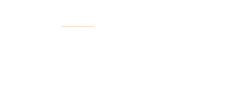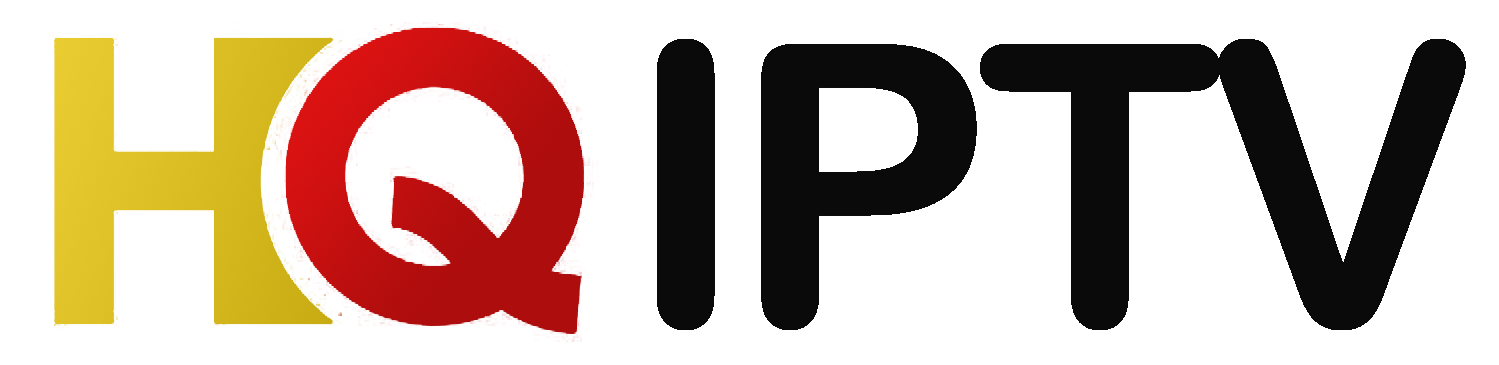With the evolution of smart streaming, more people are turning to IPTV (Internet Protocol Television) to access thousands of live channels, movies, and on-demand shows. One of the most powerful yet underrated streaming devices for IPTV is Apple TV.
In this updated 2025 guide, you’ll learn how to install IPTV on Apple TV, including step-by-step instructions, app recommendations, image references, and tips to maximize your viewing experience.
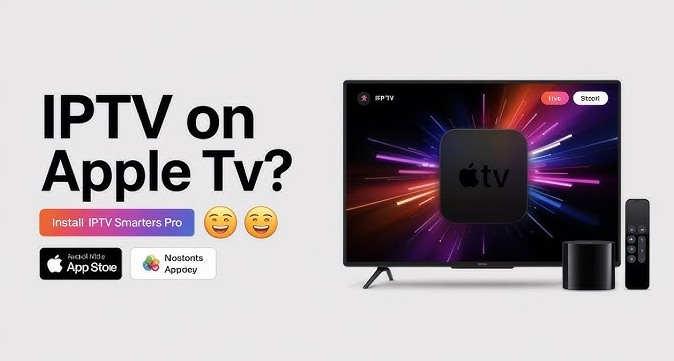
🔍 What is IPTV and Why Use It on Apple TV?
IPTV delivers live television and VOD content over the internet, bypassing traditional cable or satellite providers. It’s an affordable, high-quality way to stream live sports, movies, and international channels.
Apple TV offers a fast processor, intuitive interface, and support for many IPTV apps, making it ideal for a smooth streaming experience.
✅ Key Benefits of Using IPTV on Apple TV:
-
High-definition and 4K streaming
-
Smooth navigation
-
Advanced parental controls
-
Easy app installation from the App Store
-
Seamless iCloud sync
You can also check our Guide on How to Setup IPTV on TiviMate – 2025 Easy Guide & How to Set Up IPTV on Your Smart TV
📦 What You Need Before You Start
Before installing IPTV on Apple TV, make sure you have the following:
-
✅ A reliable IPTV subscription (Get it from HQ Live IPTV)
-
✅ Apple TV HD or Apple TV 4K (tvOS 15+ recommended)
-
✅ Internet connection (minimum 25 Mbps for HD)
-
✅ An IPTV-compatible app from the App Store
-
✅ Your M3U playlist URL or Xtream Codes login
💡 Best IPTV Apps for Apple TV (2025)
There are several IPTV players for Apple TV. Here are the most popular ones in 2025:
| App Name | Key Features | Free/Paid |
|---|---|---|
| IPTV Smarters Pro | Xtream Codes, M3U, EPG, catch-up | Free & Paid |
| iPlayTV | User-friendly, EPG, multi-playlist | Paid |
| GSE Smart IPTV | Playlist support, parental controls | Free & Paid |
| Smart IPTV (SIPTV) | M3U only, stable interface | One-time fee |
| Flex IPTV | Custom EPG, subtitle support | Free & Paid |
🧰 How to Install IPTV on Apple TV – Step-by-Step 2025 Complete Guide
Let’s use IPTV Smarters Pro, one of the most popular IPTV players, as our main example. You can follow similar steps for other apps like GSE Smart IPTV or iPlayTV.
🧱 Step 1: Install IPTV Smarters Pro on Apple TV
-
Go to the App Store on your Apple TV.
-
Use the Search function and type IPTV Smarters Pro.
-
Select the app from the results.
-
Click Get to install.
🖼️ Image Suggestion: Screenshot of IPTV Smarters Pro in the Apple TV App Store.
🔐 Step 2: Launch the App and Log In
Once installed, open IPTV Smarters Pro.
You’ll be prompted to choose how to log in:
-
Load Your Playlist or File/URL (M3U)
-
Login with Xtream Codes API
-
Load JSON URL
Most IPTV providers (like HQ IPTV) will offer Xtream Codes login, which is faster and more reliable.
🔑 Step 3: Enter IPTV Credentials
Choose Xtream Codes API login method.
Input the following details:
-
Any Name (e.g., HQ IPTV)
-
Username – Provided by your IPTV service
-
Password – Also provided
-
Server URL – Usually in the format:
http://youriptvprovider.com:8080
Click Add User and then Login.
🖼️ Image Suggestion: Screenshot of Xtream Codes login screen on IPTV Smarters Pro.
🧭 Step 4: Explore Channels, Movies & Series
Once logged in, IPTV Smarters Pro will load:
-
📺 Live TV
-
🎬 Movies (VOD)
-
📂 TV Series
-
📆 Catch-Up TV (if available)
You can now browse by categories such as:
-
Sports
-
News
-
Documentaries
-
Kids
-
International channels
🖼️ Image Suggestion: App home screen showing Live TV, Movies, and Series options.
🎯 Optional: Set Up EPG (TV Guide)
The Electronic Program Guide (EPG) gives you access to program schedules, show info, and timings.
To set it up:
-
Go to Settings > EPG
-
Enter the EPG URL from your IPTV provider
-
Click Save and wait for sync
This will display TV guide data for live channels.
🛠️ Customize Settings for Best Experience
Recommended Settings:
-
Enable Subtitles for international content
-
Switch to Dark Mode for night viewing
-
Enable Auto-Start with TV if you want IPTV to launch automatically
-
Set Parental PIN if you have kids at home
📶 Bonus Tip: Use a VPN with IPTV on Apple TV
If your ISP throttles streaming or if you want to maintain privacy, it’s recommended to use a VPN.
VPNs like NordVPN, ExpressVPN, or Surfshark can be configured on your router or via Apple TV DNS settings.
Benefits:
-
Unlock geo-blocked content
-
Protect your streaming data
-
Avoid buffering due to ISP throttling
🛍️ Buy IPTV Subscription – Get Started Today
To start watching IPTV on Apple TV, you need a solid IPTV provider. At HQ IPTV, we offer:
-
🔥 20,000+ Channels & 60,000+ Movies/TV Shows
-
📅 EPG, Catch-Up & Multi-Device Support
-
🕐 Instant Activation
-
🛠️ 24/7 Support
-
💰 Affordable monthly & yearly plans
👉 Buy IPTV Subscription Now and enjoy premium streaming with no buffering!
❓ FAQs About IPTV on Apple TV
Q1: Can I use IPTV on older Apple TVs?
A: You’ll need Apple TV HD (4th gen) or newer with access to the App Store.
Q2: Is IPTV legal in the USA?
A: IPTV is legal as long as you are using a legitimate service that has rights to the content.
Q3: Why is my IPTV buffering on Apple TV?
A: Check your internet speed, reboot your Apple TV, or consider using a VPN.
Q4: Is TiviMate available on Apple TV?
A: No. TiviMate is Android-only. Use apps like IPTV Smarters or iPlayTV instead.
🔚 Conclusion
Setting up IPTV on Apple TV in 2025 is easier than ever. With apps like IPTV Smarters Pro, a stable IPTV service like HQ IPTV, and a solid internet connection, you can enjoy high-quality live TV and VOD content from anywhere in the world.
Apple TV provides a smooth and intuitive interface, making it one of the best devices for IPTV today. Just follow the steps above, and you’ll be streaming in minutes!
Related Keywords:
-
IPTV for Apple TV 2025
-
Install IPTV Smarters on Apple TV
-
Buy IPTV Subscription USA
-
Best IPTV app for Apple TV
-
Apple TV IPTV setup guide
-
No buffering IPTV service
-
IPTV player for tvOS
-
HQ IPTV for Apple TV